Outlook
Step 1
Start Outlook and click File on the menu at the top. Then choose the "+ Add Account" button.
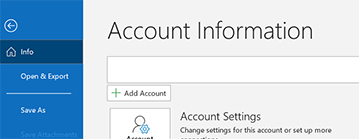
Enter the email address of the account and click Connect
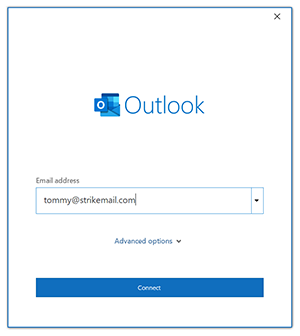
Step 2
After a few seconds, the Advanced Setup window appears. Choose IMAP.
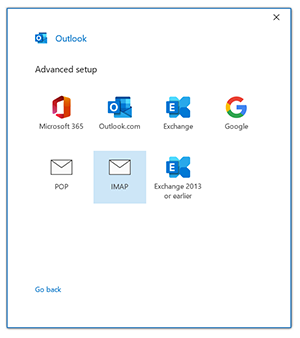
Step 3
Fill in the form that appears for IMAP Account Settings. Use:
| Incoming mail Server | mail.safensoundmail.com |
|---|---|
| Port | 993 |
| Encryption method | SSL/TLS |
| Outgoing mail Server | mail.safensoundmail.com |
| Port | 465 |
| Encryption method | SSL/TLS |
It should look like this:
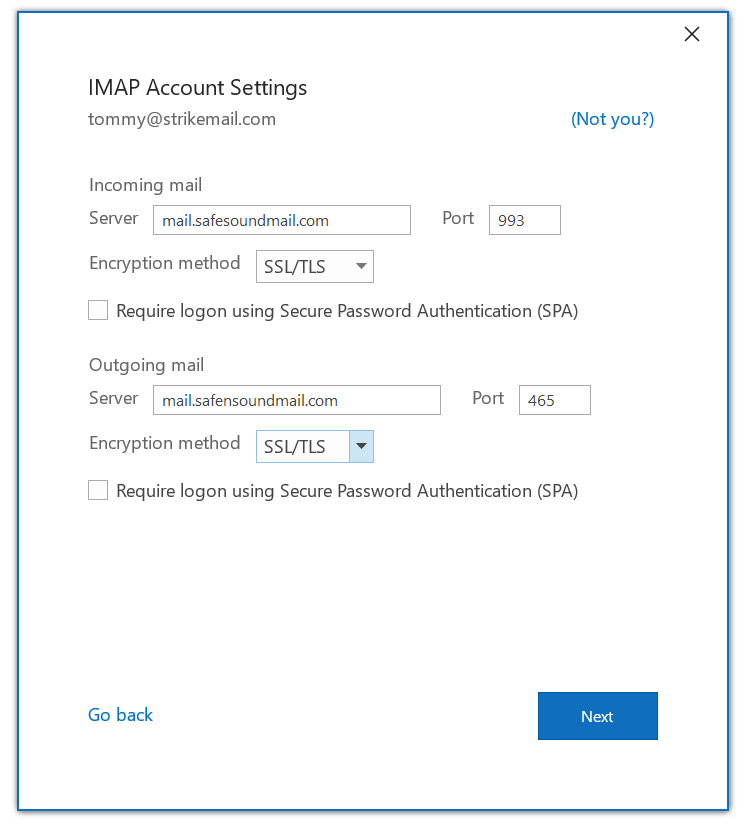
Click Next and enter the password for the account.
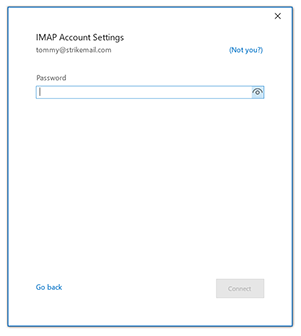
Click Connect. Outlook is now ready.