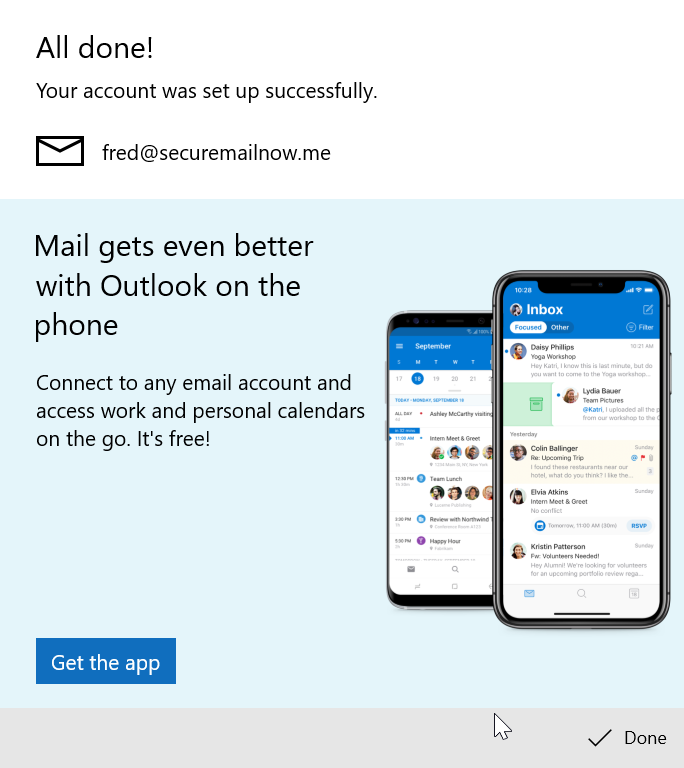Microsoft Windows 10 Mail
Step 1
Start Windows Mail and click Accounts on in the left panel.
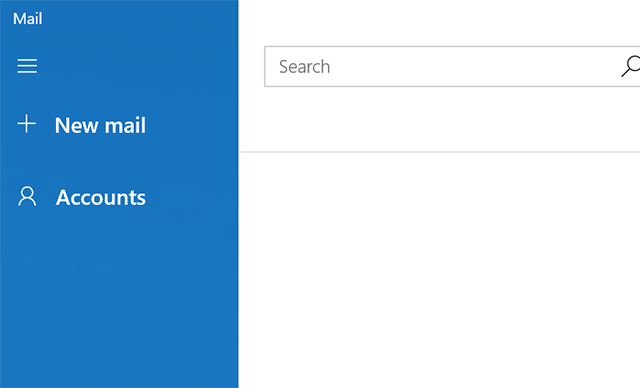
In the panel on the right, click Add account:
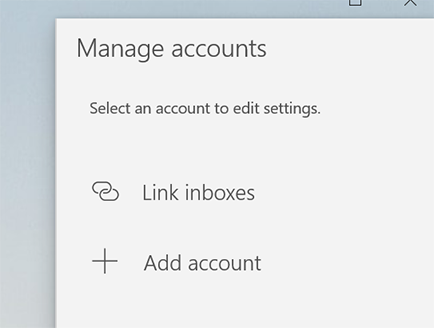
Step 2
Choose the account type "Advanced setup":
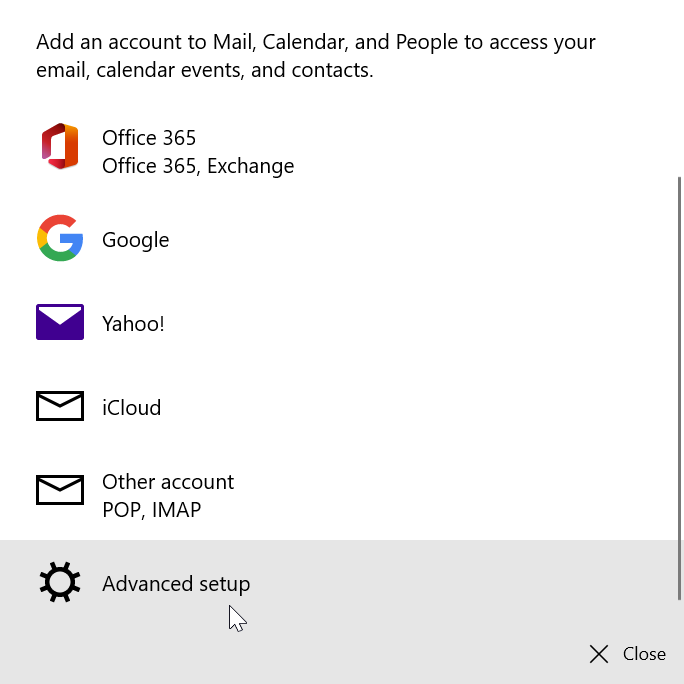
Next choose "Internet email":
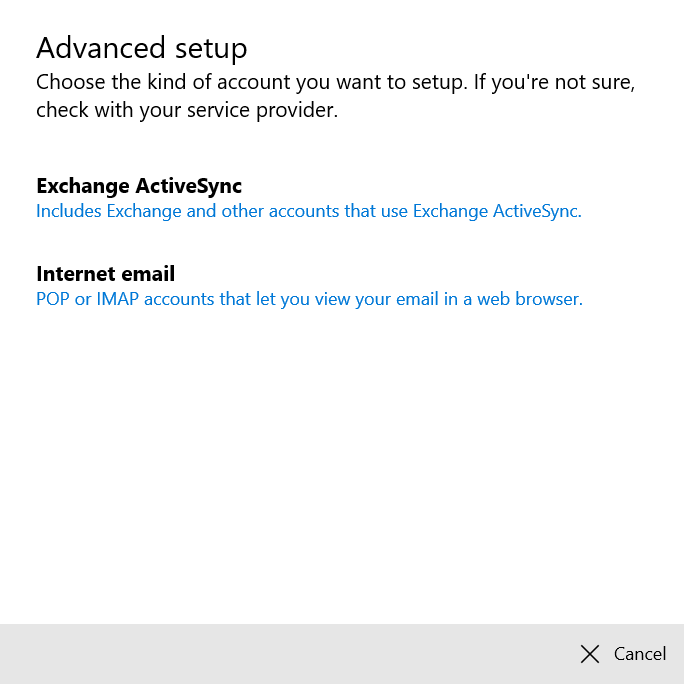
Step 3
Fill in the form that appears with the email address, the password and mail server address as below:
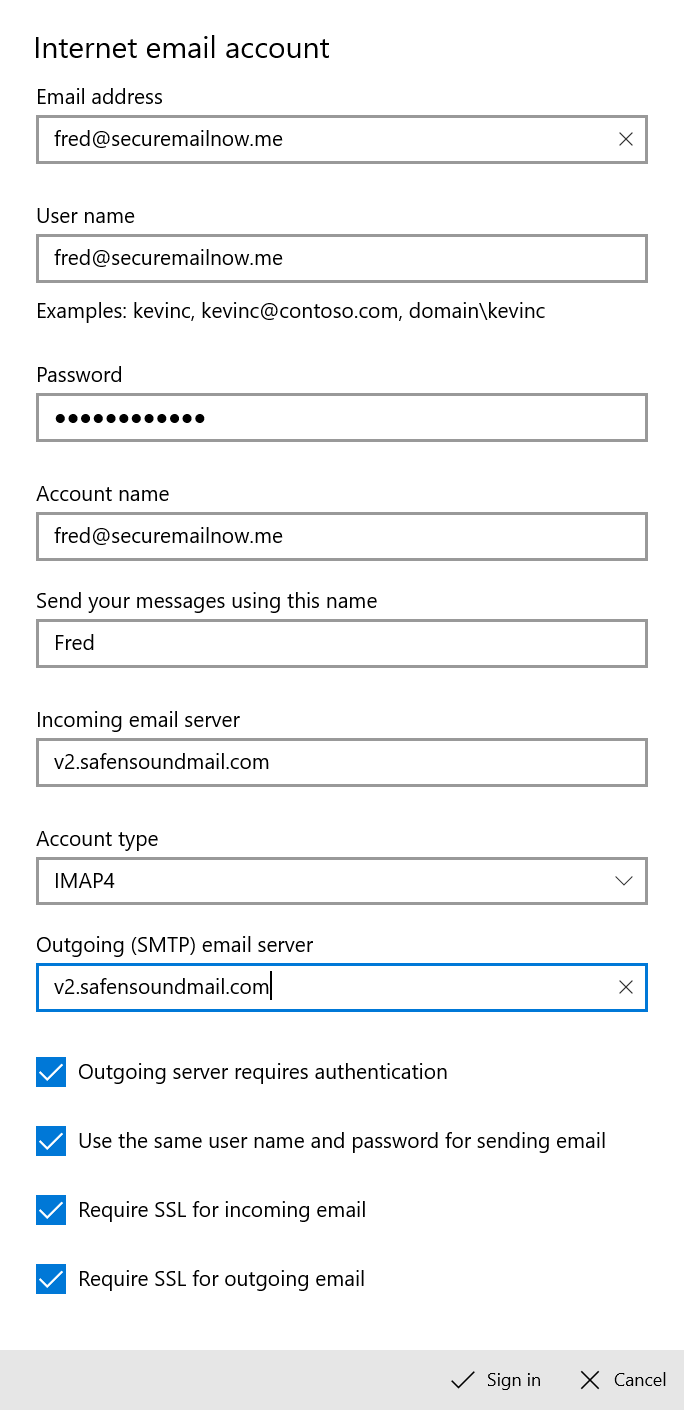
Click the Sign in button at the bottom of the form.
Step 4
Click Done. Windows Mail is now ready: